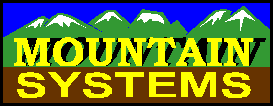
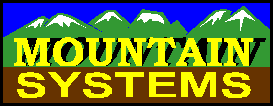
Perform the following steps to configure Time Matters for use with Mountain Systems Caller ID software.
- Go to System Preferences
- Go to the DDE tab
- Select the Enable DDE button under incoming calls
- Press the Configure DDE Options button
- Select Time Matters as the DDE program
- Move to the Incoming Calls tab
- Press the Open Examples button
- Select the TimeMatters4.x.DDE file from the MSI Caller ID software directory
- Move to the Outgoing Calls tab
- Press the Open Examples button
- Select the TimeMatters4.x.DDE file from the MSI Caller ID software directory
- Press the OK button
- Press the OK button in System Preferences
Note: The current 6.0 versions of CallAudit software do not require steps 6-11, as this process is now automatic.
This will configure the program to work with Time Matters. You will also need to make the following changes inside Time Matters to complete the configuration.
At step 4, the image from Time Matters 4.x appears as below:
At step 6, with Time Matters 4.x, a configuration of options that work is shown below:
If you make changes from these choices, be sure Time Matters still pulls up the contact data you want.